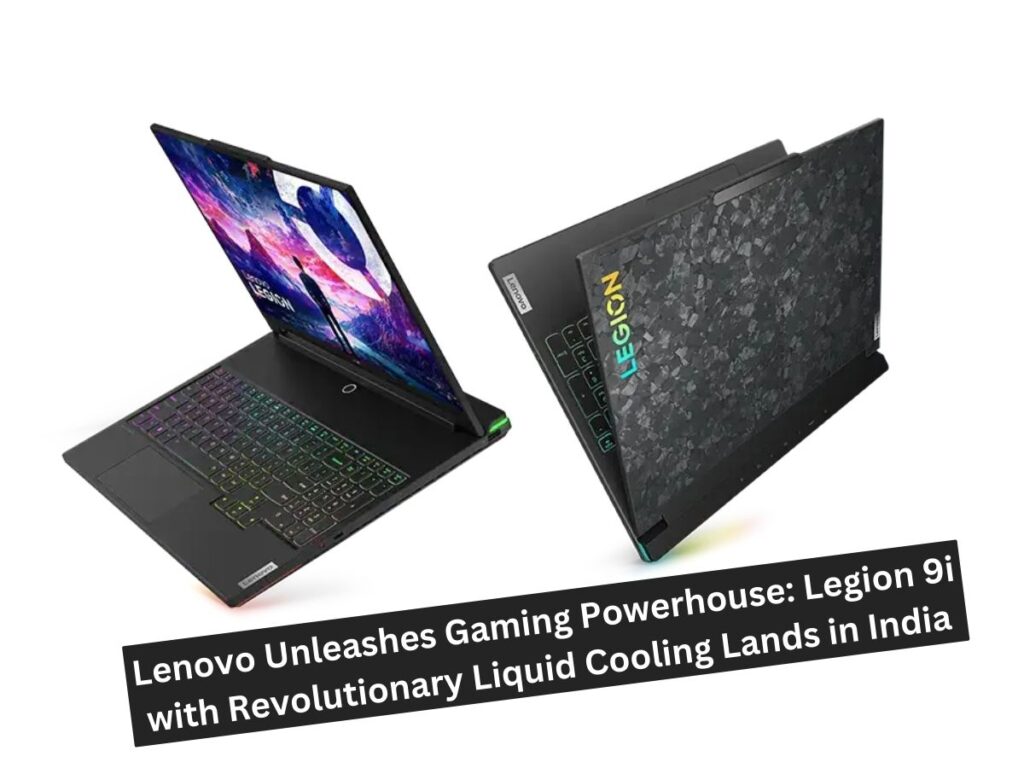hello friends, I hope you’re all doing great! In this article, I’ll walk you through how to optimize your AMD graphics card to achieve its full potential for gaming. Recently, AMD rolled out a new driver version with numerous improvements, which significantly enhances gaming performance and smoothness. By following the steps in this guide, you’ll get smoother gameplay than ever before. So, without further ado, let’s dive into the details!
AMD Drivers Update and Cleanup
Step 1: Download the Latest Drivers
The first step in optimizing your AMD graphics card is to ensure you have the latest drivers. Head over to the official AMD website and download the latest driver version for your specific graphics card. It’s essential to read through the release notes provided by AMD to understand the new changes and improvements included in the update.
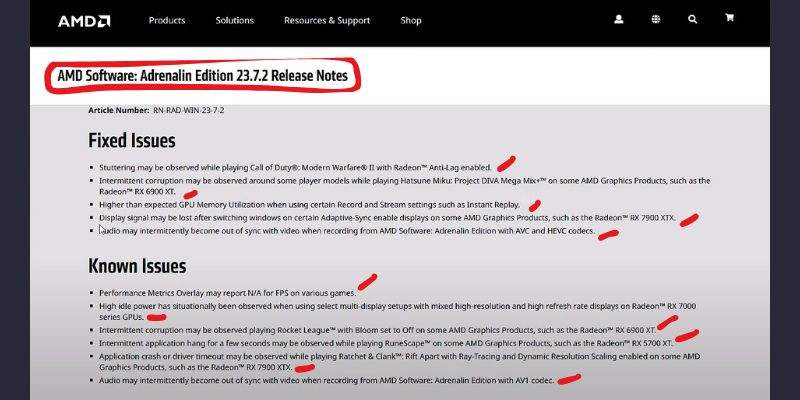
Step 2: Use the AMD Cleanup Utility
Once you have downloaded the new driver, it’s recommended to use the AMD Cleanup Utility. You might be wondering, what exactly is the AMD Cleanup Utility? This tool is designed to remove any previously installed AMD graphics and audio drivers from your system, preparing it for a fresh installation of the new drivers. Here’s how to do it:
- Download the AMD Cleanup Utility from the AMD website.
- Run the utility, and it will guide you through the process of uninstalling the old drivers.
- Restart your system to apply the changes.
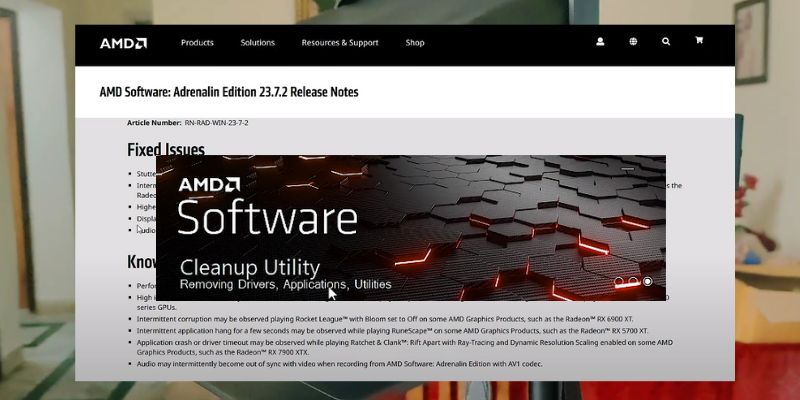
After completing these steps, your system will be ready for the new driver installation.
Step 3: Installing the New AMD Drivers
Now that your system is prepped, it’s time to install the new drivers you downloaded earlier. Follow these steps:
- Open the downloaded driver file.
- Follow the on-screen instructions to install the new drivers.
- Once the installation is complete, restart your system.
Optimizing AMD Adrenalin Settings
With the new drivers installed, the next step is to optimize the settings in the AMD Adrenalin software. This software provides a variety of settings that can enhance your gaming experience. Let’s break down the key settings you need to adjust.
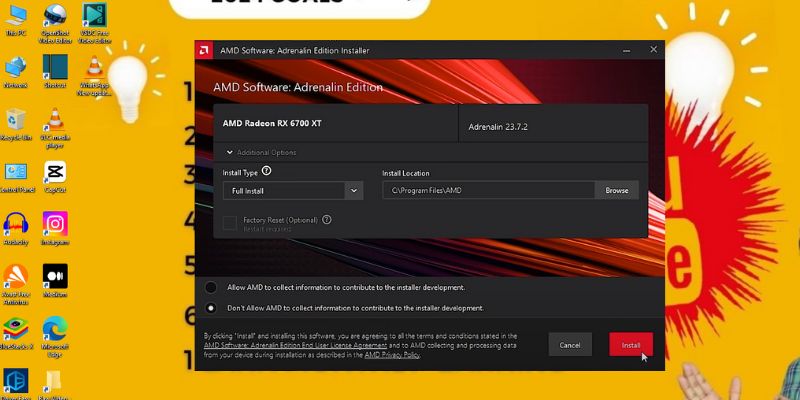
Graphics Settings
- Anti-Aliasing: Set this to “Use application settings” to allow each game to control its anti-aliasing. This prevents any unnecessary performance drain.
- Anisotropic Filtering: Similar to anti-aliasing, set this to “Use application settings.”
- Texture Filtering Quality: Set this to “Performance” to prioritize smoother gameplay.
- Surface Format Optimization: Enable this option to improve performance.
Gaming Settings
- Radeon Chill: Enable this feature to dynamically regulate the frame rate based on in-game movements, which helps in reducing power consumption and heat.
- Radeon Boost: Enable this to dynamically lower the resolution during fast-motion scenes, which can significantly boost performance without a noticeable impact on visual quality.
- Radeon Anti-Lag: This setting reduces input lag, making your gameplay more responsive.
Preferences
- Update Notifications: Ensure this is enabled so you are always informed of the latest driver updates.
- System Tray Menu: Enable this for quick access to the Radeon settings from your system tray.
Advanced Settings and Optimizations
AMD Performance SAM (Smart Access Memory)
Smart Access Memory allows the CPU to access the full graphics card memory, potentially boosting performance. Here’s how to enable it:
- Open the BIOS settings of your motherboard.
- Navigate to the Advanced settings.
- Find the SAM option and enable it.
- Save the changes and restart your system.
Audio and Video Settings
Sometimes, the audio may become out of sync with the video while recording with AMD software. Here’s how to fix it:
- Open the AMD Adrenalin software.
- Navigate to the “Recording and Streaming” tab.
- Adjust the audio sync settings to match the video.
Enabling/Disabling AMD ULPS (Ultra-Low Power State)
ULPS is a power-saving feature, but it can sometimes cause issues with performance. Here’s how to disable it:
- Open the Windows Registry Editor (type “regedit” in the Windows search bar).
- Navigate to
HKEY_LOCAL_MACHINE\SYSTEM\CurrentControlSet\Services\amdkmdag. - Find the entry named “EnableUlps” and set its value to 0 to disable it.
Registry Optimizations
Registry tweaks can further enhance performance. However, be cautious while editing the registry. Here are some recommended changes:
- Open the Registry Editor.
- Navigate to
HKEY_LOCAL_MACHINE\SYSTEM\CurrentControlSet\Control\GraphicsDrivers. - Create a new DWORD (32-bit) Value named “TdrDelay” and set its value to 10. This increases the Timeout Detection and Recovery delay, helping to prevent driver crashes.
Using Third-Party Utilities
MSI Afterburner is a popular utility for monitoring and tweaking graphics card settings. Here’s how to use it effectively:
- Download and install MSI Afterburner.
- Open the software and navigate to the settings.
- Enable the on-screen display to monitor your GPU performance while gaming.
- Adjust the core clock, memory clock, and fan speed to fine-tune your performance.
Conclusion: Enjoy the Enhanced Gaming Experience
friends, After completing all these settings and optimizations, you should notice a significant improvement in your gaming performance. Expect smoother gameplay and a 20 to 30 percent boost in FPS.
If this guide helped you, make sure to like, subscribe to the blog, and share your experiences in the comments section below. Stay safe and happy gaming! I’ll see you in the next article.