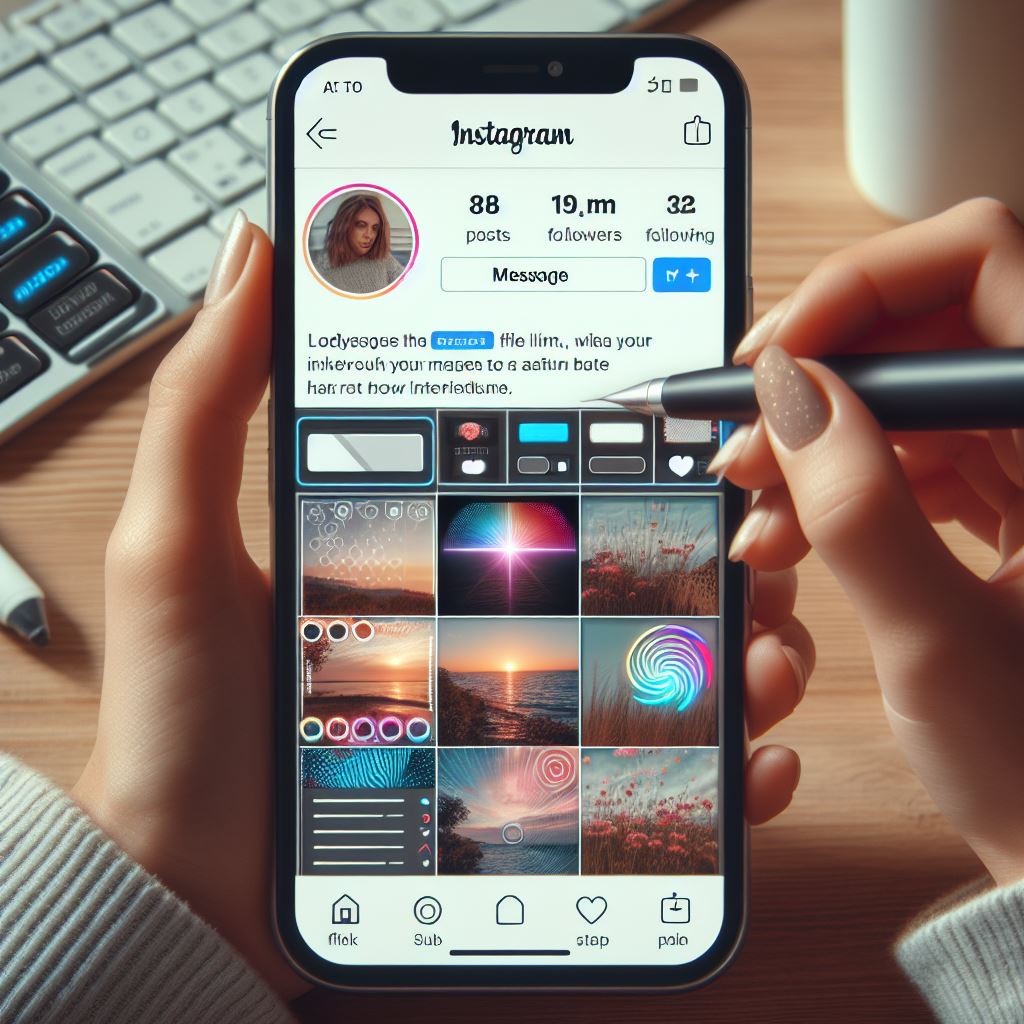Instagram is one of the most popular social media platforms for sharing photos and moments with your friends and followers. However, once you post a photo on Instagram, it’s not set in stone. You have the option to edit your posts, and this also includes the ability to edit the photos you share. Whether you want to correct a mistake, improve your image, or simply experiment with different edits, this guide will walk you through the steps to edit photos after publishing them on Instagram.
Why did need to edit after publishing?
There are several reasons why you might want to edit a photo and reels after publishing it to Instagram:
Correct mistakes: Sometimes, you may notice a typo in your caption or realize you tagged the wro.+ng account. Editing allows you to make these corrections.
Improve Image Quality: Maybe you’ve learned some new editing techniques or simply want to increase the quality of your photo after it’s posted.
Change filters or effects: If you want to experiment with different filters, effects, or adjustments, editing your post lets you do so.
Update content: If the content of your photo changes (for example, you want to add a new product to a marketing post), editing is more practical than deleting and reposting.
Maintain engagement: Editing allows you to maintain likes, comments, and engagement on a post while making improvements.
Steps to Edit Photos After Publishing on Instagram
- Open the Instagram app on your Smartphone
- Go to your profile by tapping on your profile picture or navigating to your profile via the bottom navigation bar. Scroll down to find the post you want to edit.
- On the top right corner of the post, you will see three dots (ellipses) or a menu icon. Tap on it to access more options.
- In the menu that appears, select the ‘Edit’ option.
- You can now make changes to your photo, caption, location, tags, or alt text. You can also edit or replace the image yourself. To edit the image, tap on it and Instagram will open its editing tools.
- Once you’ve made your desired edits, tap the ‘Done’ or ‘Save’ button, usually located in the top-right corner of the screen.
- Instagram will ask if you want to save your changes; Confirm by tapping ‘Save’ again.
- The edited version of your post will now display. Take some time to make sure everything looks the way you want it. If you’re satisfied, tap ‘Share’ to repost the edited content.
Watch this Video- Instagram post-editing after published